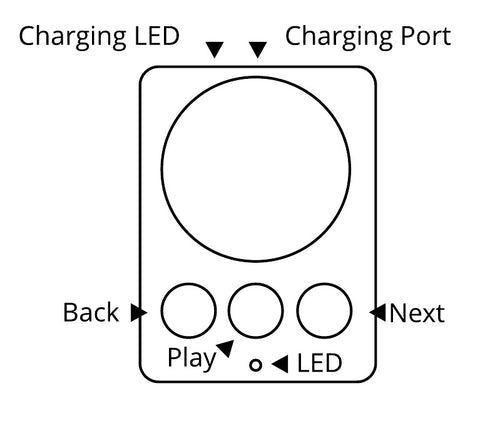How to Use EZB
EZB is the code name for the new Brennan controller. This page is for testers and anybody interested in the coming product. Let us know of any mistakes or issues.

Press this to turn on. If the attached Sonos speaker is paused it will start playing. Press again to turn off
Turn the knob to change the volume on the attached Sonos speaker.
If EZB is attached to a Brennan (B2, B3 or BB1) then the knob behaves like the knob on the front panel of the Brennan - so you can access the Brennan menu system remotely.
If EZB is attached to a Brennan you need to press and hold the knob to turn off.
Back Button
When connected to a Sonos speaker the back button (on the left) will play the previous track.
When connected to a Brennan the back button will behave the same as the back button on the Brennan front panel.
If you press Back when EZB is turned off then EZB will wake up and play the first preset Radio station to the attached Sonos speaker.
A long press (two seconds) on the Back button will turn the EZB hotspot on or off - though it will only turn off if you have set up Wifi
Play/Stop Button
When connected to a Sonos speaker the Play/Stop button (in the middle) will start or pause the music.
When connected to a Brennan the play/stop button will behave the same as the play/stop button on the Brennan front panel.
If you press Play/Stop when EZB is turned off then EZB will wake up and play the second preset Radio station to the attached Sonos speaker.
Next Button
When connected to a Sonos speaker the Next button (on the right) will play the next track..
When connected to a Brennan the play/stop button will behave the same as the next button on the Brennan front panel.
If you press Next when EZB is turned off then EZB will wake up and play the third preset Radio station to the attached Sonos speaker.
Activity LED
Off - EZB is off.
On - EZB is turning on or turning off.
Frequent flashing - Hotspot is on
Slow pulsing - normal operation - attached to your wifi network

EZB has a small battery inside that gets charged when plugged into a USB power supply.
The LED comes on when the battery is fully charged.
Battery life will obviously depend on how often you listen to music. For me it lasts for weeks - I listen to music for say eight hours a week.
You can keep EZB plugged in if you are using it at a desk for example. EZB does not go to sleep when plugged in.
EZB Sleep/Standby
Sonos speakers use Wifi to communicate and Wifi uses a lot more power than Bluetooth for example.
To extend the battery life EZB switches off after a period of inactivity - you can set the time.
To wake EZB - tap the knob and wait a few seconds for it to connect to your Wifi network - then use it as normal.
The activity LED will be steady while it reconnects then pulse when it is ready to use.
You can find the timeout in the web UI or Brennan App under the name Hibernate Timeout. It has a value in seconds.
Presets (Experimental)
EZB has a facility to play one of three preset internet radio stations if one of the transport buttons (back,play,next) is pressed when the EZB is off.
The radio station will be played through the paired Sonos speaker
It will take a few seconds to wake up and connect to Wifi but it basically gives you one touch radio.
You can find the presets in a tab on the web UI.
The EZB is programmed with three example stations
At the moment there is no simple way to find a radio station to use in the presets. Tech savvy users may well be able figure out how to construct a URL from the examples and the debug output of a Brennan when playing an internet radio station.
I anticipate adding a vTuner like facility later.
Web UI and the Brennan App

At the time of writing the iOS and Android apps let you set up the Wifi, the Hibernate Timeout and pair with a Sonos speaker.
However the apps currently use an interface developed for the VB1so you will see some irrelevant panels to do with Gain, Channels and Sample Rate and there is a Play button that does nothing on EZB.
Typically you will use the Web UI or App once or twice when you first buy EZB (to set up Wifi) and then never need them again.
Connecting your new EZB to Wifi and Sonos
When you first turn on EZB the blue activity LED will flash rapidly indicating that it's hotspot is turned on. You can now attach it to your home Wifi network and pair it with a Sonos speaker using the Brennan App or the Web UI.
Using the App to connect EZB to Wifi
Start the process by clicking the "Setup using Brennan AP" button on the Welcome to Brennan screen. You can return to this screen from the main app by clicking the little hifi icon near the top right.



Clicking the start button. Then click the Join button to give permission for the iPhone to connect to the Brennan EZB.



You will then need to select your Wifi network in the top box and type the Wifi password in the second box.
The app will then tell EZB and both the phone and Brennan EZB will switch over to the Wifi network you gave it.
If you are having problems with the app on Android check that you have not disabled Location Services (go to Settings->Location on the phone).
Using the Web UI to connect EZB to WifiYou can connect EZB to your Wifi network without the app - although you still need a mobile phone.
This shows an Android. The same approach will work with an iPhone though the detailed steps may be slightly different.
- Tap Settings -> Connections -> Wifi
- Look for BrennanVB in Available Networks and select it.
- Enter "brennanvb" when prompted for the password
- Your phone should now be connected to the Brennan VB1 hotspot.
- Open a browser (typically Chrome) and type 192.168.4.1 in the address
- This will display the Brennan EZB web UI


- Open the Current Network panel - by tapping the triangle
- Select your Wifi network in the upper white box
- Tap Wifi Scan if you don't see your network
- Enter the Wifi password in the lower white box then tap send.
- At this point some Android phones will drop the connection to EZB and switch back to your home Wifi. So use Settings on the phone now and reselect BrennanVB if necessary.
- The Brennan EZB will then attach to your Wifi network and it will display the IP address at the top. Record this IP address - you will need it.
- The Brennan will now be able to see Sonos speakers and Brennan music players on the same Wifi network.
- Switch the phone back to your original Wifi network using Settings -> Connections -> Wifi
- Open a browser and type the IP address from above. You will see the same Web UI. But this time using your Wifi network. You should see any Sonos speakers and Brennan music players in the Current Zone panel.